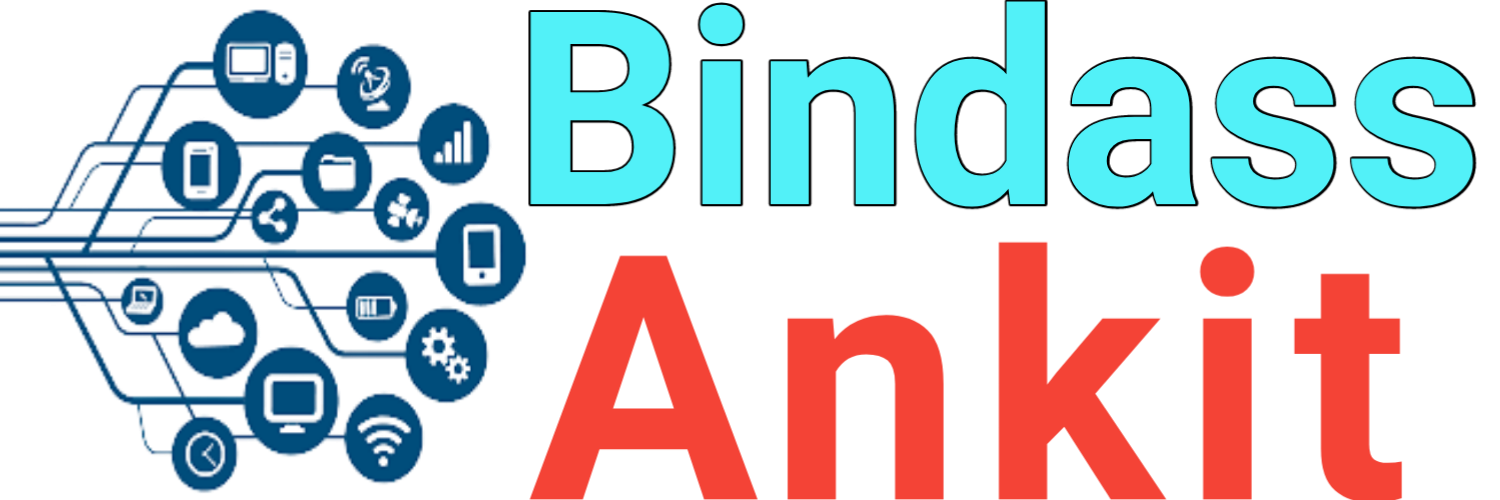How to set caller tune in Vodafone Idea?
Hello friends, how are you? Once again you are wholeheartedly welcome to the article of our website. As you all know, today's era has become completely internet. Due to which people get many types of facilities sitting at home, if you also use Android mobile phone and want to use amazing features in it. So this post of mine can prove to be very helpful for you.
Because my dear friends, today through this post I am going to tell you about Vodafone Idea which is a very popular telecom operator. Which is giving competition to big companies like Jio and Airtel if you also use Vodafone Idea SIM card. So you are provided many types of facilities like caller tune by the company. If you want, you can easily set a caller tune on your mobile number instead of the boring dial tone that is set on default.
Caller Tunes also lets you hear the standard ringing tone for your calls. So your chosen song is the one that people get to listen to, although it is quite different from the ringtone. Which you hear in your mobile when someone calls you. However, like Jio, free facility to set caller tune is not available here.
Putting hello tune on your Mobile Number looks amazing whenever people call you. So, when you listen to a song, you feel very good. If you too are thinking of setting a caller tune in Vi SIM, then this post of mine can prove to be helpful for you to a great extent. Because today I am going to share the entire process with you very easily.
Details of caller tune plan in Vodafone Idea
C users can subscribe to Caller Tune by logging into their C application or C website. After that, if you want, you can select many songs in different languages and Set the caller tune of your choice. You can set a generic caller tune to indicate whether you are busy or currently available. etc. Apart from this you can also create personalized name tune to welcome your callers. All these plans are available for caller tune.
Plan Type (Price + Validity) Features
₹49, 30 days Choose from up to 50 caller tunes
₹69, 30 days Choose from all caller tunes including shuffle feature
₹99, 90 days Choose from up to 100 caller tunes
₹249, 360 days Choose from up to 250 caller tunes
How To Set Caller Tune from Vi App?
Using Vi application you can set caller tune in the following way. Here I have given you information through all the steps, if you follow them you will easily be able to set caller tune on your Vi SIM card. If you face any problem then you can let us know through the comment section below.
Step 1: First of all you have to download Vi application in your mobile phone. You can create an account with it using your mobile number and OTP.
Step 2: When you are logged in to the application. So after that you have to click on the caller tune option at the top.
Step 3: The application will direct you to the caller tune store where you can see the list of all types of caller tunes available.
Step 4: Click on the caller tune you like and by clicking on the set given below, you will see the subscription plan.
Step 5: After that, after selecting the plan, you have to click on the confirm option. And you will get complete information about caller tune activation through SMS.
How To Set Caller Tune Through Vi Website ?
Friends, through the information given on this page, we have given you complete information in detail about setting caller tune through Vodafone Idea application. But now below we are sharing with you the following steps to set caller tune in Vodafone Idea through the website, please follow these also.
Step 1
So friends, to set caller tune in Vodafone Idea, first of all you have to go to its official website and enter your mobile number and sign in through OTP.
Step 2
Then the option of Explore will be visible on the top side, click on it. And you will see the option of caller tune, you can select it also.
Step 3
`
After following these steps, select the song you want to set as caller tune. You can listen to it by clicking on the play button, if you like it then click on set.
Step 4
After that you will be shown the subscription plan, select it and confirm it. A message will be sent to you to verify the caller tune. Then you can reply to the message by typing one, after that the caller tune will be activated on your mobile number.
Conclusion
So my dear friends, through this post I have told you how to set caller tune in Vi? New ways of 2024: If you have read this post carefully and observed all the steps thoroughly. So you must have understood how to set caller tune in Vodafone Idea.
Here I have told you two ways, one through application and the other through website. Whichever method you like, you can set the caller tune through that method. If you liked the information, then do let me know by commenting. Also, if you have any kind of doubt in your mind, you can send it to us by commenting to clear it, we will definitely help you.
How to Set Caller Tune in vi
How to Set Caller Tune in vi 2024
Set Caller Tune in vi Bindass Ankit
Bindass Ankit Vi Set Caller Tune in vi
bindass ankit